New Nexus 7 Root, Hacks, Mods And Development (2nd Gen) / Q and A For Update Installation on Android Lollipop
« on: January 25, 2015, 05:03:44 AM »Sent from my Nexus 7 using Tapatalk
|
This section allows you to view all posts made by this member. Note that you can only see posts made in areas you currently have access to. 1
New Nexus 7 Root, Hacks, Mods And Development (2nd Gen) / Q and A For Update Installation on Android Lollipop« on: January 25, 2015, 05:03:44 AM »
Post your questions and issues concerning update (OTA) installation on Android Lollipop and we will try to answer them. Please read our installation guide Here before posting your questions or issues.
Sent from my Nexus 7 using Tapatalk 2
New Nexus 7 Root, Hacks, Mods And Development (2nd Gen) / Guide to Lollipop Updates for Rooted Nexus Tablets With Android 5« on: January 24, 2015, 03:24:13 PM »
After receiving 5.0 and subsequent OTA's on your Rooted Nexus Tablet, You will find that running the install routine will fail. This guide will allow you to install the next version of Android 5 without losing your applications or data. For the process we will be using Wugfresh's Nexus Root Toolkit, which is available from the link below. The toolkit is free, but I urge that you join me and contribute to his work.
WugFresh Nexus Root Toolkit download Disclaimer: As always we are not responsible for any data, applications, or damage to your device, but we have tested and found no issues with the following process. Be sure to read the entire guide before starting the process. Step One Go to Settings by swiping down from the top of the screen, tap Storage and note the Total Space on your device. There are some rare cases when this process will not show the full storage space on your Nexus device, so this step gives you a verification point on completion. Step Two Backup all of your data and apps. I suggest a combination of Titanium Backup and cloud storage like Google Drive or DropBox. Step Three Download and install WugFresh's Nexus Root Toolkit on your computer. The installation process in detailed on WugFresh's website and the on screen prompts are easy to follow. Connect your Nexus device to the computer by your USB cable and allow the Toolkit to detect your tablet and version of Android, then double check and verify that it has detected the correct device and version of Android and allow the Toolkit to download the suggested support files Step Four Select "Flash Stock + Unroot". Viewable below but Note that my screenshots are for a Nexus 10 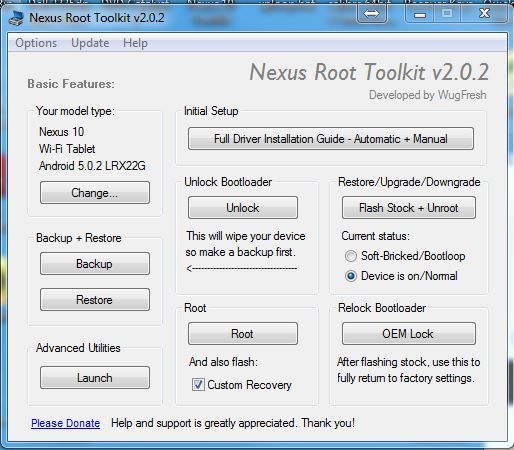 Step Five In the "Which Verion of Android" screen, shown below, select the version of Android and the build that you wish to update to in the drop down box, again note I am using a Nexus 10, so make sure that you have the correct device selected. In the Choice section select "Automatically download + extract the factory image selected above for me". Then in Settings select "No Wipe Mode" and "Force Flash Mode". the no wipe mode will preserve the data and Apps on your device. DO NOT select "Post-Flash Factory Reset" or you will wipe all of your data and Apps. Then tap OK and the process will complete on its own.When the process completes and the device restarts you will note that each app will be listed as updating to the new version. 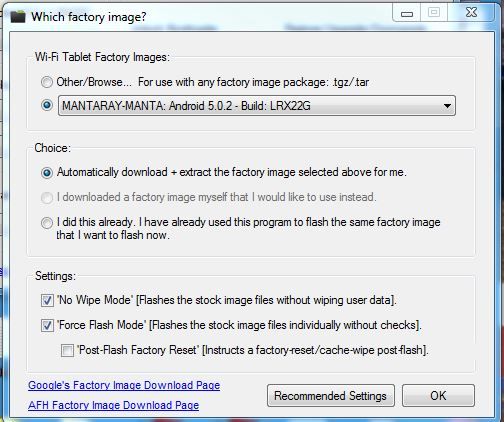 Step Six From the main Toolkit screen select Root with install Custom Recovery and your device will be rooted again with TWRP installed and all of your data and apps will be retained. Step Seven Verify that the storage size matches the size you noted in step one. If the size does not match you will have to perform a factory reset, which will erase all of your data and apps, but the tablet will function correctly with the reduced storage until you are prepared to do a factory reset. Remember to copy your Titanium backup from the device to a computer out cloud storage before a factory reset, also note that some apps cannot be restored from Titanium backup for example your settings in Nova Launcher or Boxer email, so use the internal backup for Nova and be aware that Titanium backup is not a 100% failsafe. I have personally tested the above process on The Nexus 7 2012 WiFi, The Nexus 7 2013 WiFi, and the Nexus 10, but I cannot anticipate every situation that could arrise, so post any problems that you have and I will try to address them. Post your questions or issues Here S.Prime 3
Nexus 7 Polls / The Nexus 9 Will You Make the Switch?« on: October 15, 2014, 02:10:45 PM »
We now know that the WiFi 16 GB Nexus 9 will cost $399 and the 32 GB will cost $479, with the LTE version running even more. This does create a bit of sticker shock compared to the Nexus 7, but the Nexus 9 does have some impressive hardware. Considering that the Nexus 4, 5, 7, and 10 appear to be getting Android L are you ready to make the switch to the Nexus 9? Let the forum hear your opinion.
Sent from my Nexus 7 using Tapatalk 4
Member Reported News / $100 off new Nexus 7 2013 at Staples« on: August 25, 2014, 08:39:43 AM »
They are sold out online, but print out the coupon below and find one at a brick and mortar store and you will get $100 off of a new Nexus 7 2013.
http://www.staples.com/coupons/?icid=HP:HP:DEALSDROP:COUPON:TEXT:WEEKLY:20140101:0 Sent from my SCH-I535 using Tapatalk 5
Nexus 7 Polls / Nexus 8 anyone?« on: June 02, 2014, 03:17:14 AM »
With Google I/O coming up this month and the Nexus 8 apparently a good bet, what would it take for you to move to the Nexus 8?
For me, the major consideration, would be price. My Nexus 7 2013 currently is adequately satisfying my tablet needs, so even if a Nexus 8 surfaces, with great hardware, but a price point beyond $300 US, I would be hard pressed to ditch my Nexus 7 2013 for the Nexus 8. I will admit that I am ready for a new technology toy, but I am spoiled by the Nexus 7 2013 pricing and hardware. What are your thoughts on the Nexus 8? Sent from my Nexus 7 using Tapatalk 6
The Lounge: Off Topic Forum / Happy Mother's Day from the Nexus 7 Forum« on: May 11, 2014, 07:24:51 AM »7
The Lounge: Off Topic Forum / Ran my 28th Marathon today« on: March 01, 2014, 08:18:21 PM »
I ran my 28th Marathon today. It was not one of my best, but not one of my worst as well. I had a 3rd place finish in my age group and qualified for another Boston Marathon. Now you can, see the reason for the choice of my Avatar. Whenever you have a significant event in your life or you want to share your interests, use this topic to share with your forum family.
Sent from my SCH-I535 using Tapatalk 8
Member Reported News / OfficeSuite Pro 7 Sale $.99« on: February 20, 2014, 01:59:43 PM »
OfficeSuite Pro 7 regularly $14.99 is on sale today for $.99
https://play.google.com/store/apps/details?id=com.mobisystems.editor.office_registered Sent from my Nexus 7 using Tapatalk 9
Nexus 7 Google Play Account Discussions / Installing Play Store Apps on Your Multiple Devices« on: February 09, 2014, 05:18:45 PM »
There are many scenarios, where we find ourselves with multiple Android devices in our ownership, as when we buy the GF, wife, or children an Android Tablet like our awesome Nexus 7 or we hand down our Nexus 7 2012 to a family member so we can buy the Nexus 7 2013, and the possibilities go on and on. Now we have all of our great purchased apps and content linked to our Google Account that we want to continue to update and we want the new user to be able to purchase additional content, but you want to keep your thumb on the credit card linked to your Google Play Store Account, so follow my guide to “Installing Play Store Apps on Your Multiple Devices.”
Step 1 Open Play Store and tap the 3 vertical dots at the top right of the screen, then tap settings, and tap the box to enable "Use password to restrict purchases." 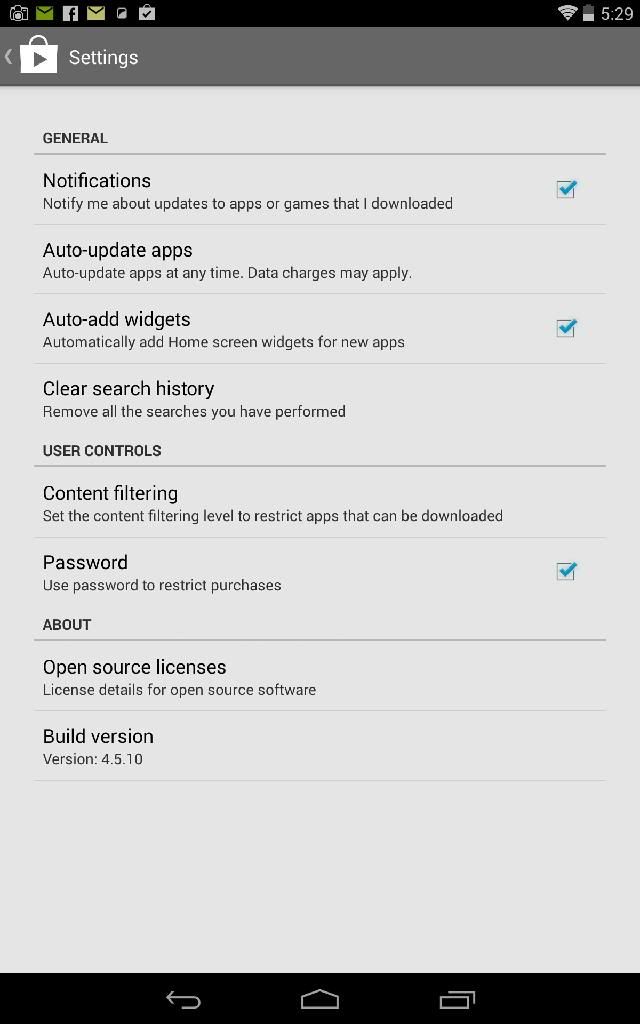 Step 2 Go to your "Home Screen" and swipe down from the top right of the screen and tap "Settings", scroll down until you see "Accounts" and tap, "Add Account." (At this point I am assuming that you have previously setup the tablet with your Google account, so you will add a new account for the new user, but if not choose "Existing Account" and add the accounts that you need. Remember that regardless of the number of Google accounts added, your Google account linked to your app and content purchases has to be included.) Step 3 Tap Google in the "Accounts List" and you will see the Goolge accounts associated with the Android device. Long press on any Google account name and you will get the synchronization list shown below. Removing synchronization from email, calendar, etc. will stop your information from showing up on the device, but will allow for installation and updating of Google store content. (Note the new user can turn it back on, but that is a liability of sharing content and should be a strongly considered before choosing this option.) 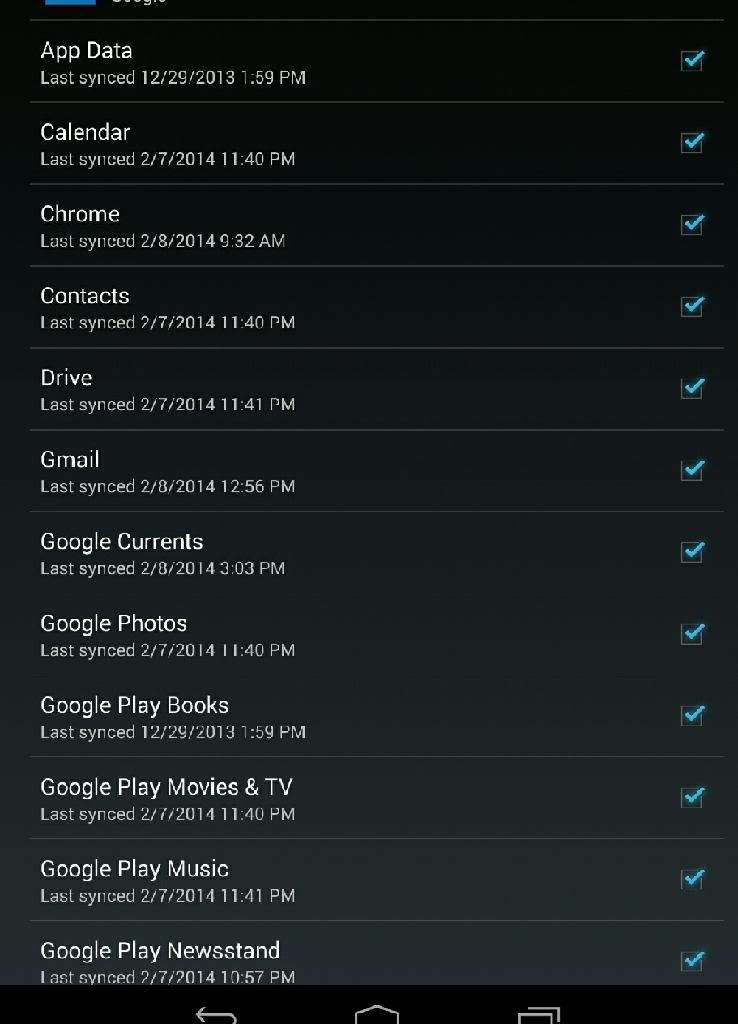 Step 4 Open Google Play Store and tap the 3 vertical lines at the top left and verify that the accounts are present that you want to use are listed when you tap the drop down key. You will have access to the purchased content from any account and the updates. Disclaimer: I strongly recommend, that you be aware of the exposure that you are creating if you chose this option, as you cannot prevent the Android device user from turning back on synchronization for email, calendar, etc., if the accounts are setup on the device. 10
Member Reported News / Nexus 7 2014 or Nexus 8 2014 from HTC?« on: February 08, 2014, 08:36:20 AM »
Rumors swirl about the future of the Google Nexus Devices we have grown to love. The rumors range from Google turning over the Nexus line to its manufacturing partners to a Nexus 8 made by Asus appearing in April 2014 and HTC manufacturing the next Nexus tablet. The following two links offer some interesting rumors, but for me, I think that our next Nexus tablet will be the 8 inch form factor and will be introduced at Google I/O in May or June. It would be interesting to hear the thoughts of our forum members on the next version of our Nexus Tablet.
http://www.androidauthority.com/htc-nexus-tablet-343154/ http://androidspin.com/2014/02/07/rumour-nexus-8-launch-coming-end-april-due-poor-nexus-7-sales/#readsoruce_bottom Sent from my Nexus 7 using Tapatalk 11
Member Reported News / Are we seeing a Windows tablet market shift, generated by Android pressure?« on: January 16, 2014, 07:05:15 PM »
Are we seeing a market shift or is Microsoft preparing for a new model of the Surface tablet, with the current $300 off promotion for the "Surface Pro"?
As you can see from the following promotion, Microsoft is offering a sizable $300 discount on the Surface Pro. Certainly their first venture into the retail market has proven unsuccessful, but I question, if they are feeling the pressure of the lower priced Android market, or if they are preparing a new model, or if they are abandoning retail sales and leaving that market to the hardware suppliers, or some combination of the three. Personally the $599 buy in point is still too high, in my opinion. What are your thoughts? 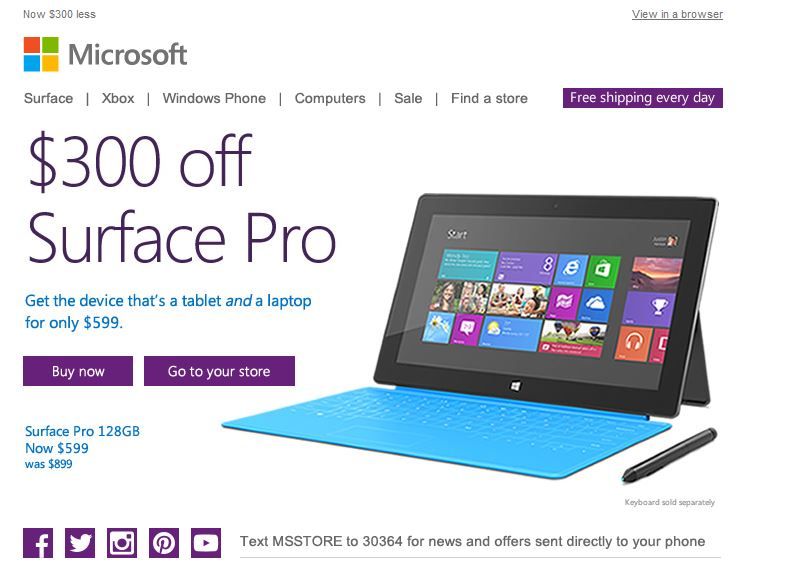
12
New Nexus 7 Root, Hacks, Mods And Development (2nd Gen) / Combined Rooting Guide for the Nexus 2012 and 2013 Tablets« on: January 12, 2014, 11:26:12 AM »
I have combined and updated our forum's rooting guides, so as to more easily maintain the guide. Here. Our rooting guide for the 2012 version has been read in excess of 10,000 times and I hope that it has proven beneficial to our forum members. I urge you to check the guide before posting your questions on rooting, as the basics and advantages of rooting are covered in the guide.
Prime 13
Nexus 7 Help / Power up and Charging Issues for the Nexus 7 2012 and 2013« on: December 28, 2013, 11:17:03 AM »
If your Nexus 7 not charging or showing 0% battery charge or fails to power on after the standard procedure of shutting down the table and long pressing the power button (30 seconds or longer) you may want to try the following steps. Step Two does require removing the back of the tablet, which is an easy process, but we have to state that you do this at your own risk. The following steps have been acquired from various sources on the internet so I can only accept credit for pulling them together for our future FAQ section. These steps should apply to the Nexus 2013 but the detailed back removal instructions are for the Nexus 7 2012.
Step One 1. Plug-in your powered off Nexus 7 to a wall charger. (Jump immediately to step 2.) 2. Immediately after plugging it in, press Volume Down and Power at the same time. 3. Once in the bootloader menu, use Volume Down until you see “Power Off Device.” 4. Choose that option with the Power button. 5. Once your device is off, unplug the charger and then plug it back into the device. Step Two (Requires removing the back of the tablet) Option One: Power off the tablet, carefully pry off the back (See below for detailed instructions Nexus 2012) and check for a loose connection with the 5 wire battery connector. Option Two: Power off the tablet, carefully pry off the back (See below for detailed instructions on removing the back of the Nexus 2012), then disconnect the battery cable carefully (it's the cable coming from the big black thing on the bottom, google to find out where), finally hold the power button for about 10-15 seconds with the battery unplugged, this creates a static reset, using all of the electricity in the device and discharging it fully. Reassemble. Nexus 2012: 1. The back cover simply pops off, BUT start at the two top corners, and work your way down the sides to the bottom, and tilt off at a 45 degree angle. Fingernails will suffice, and least likely to do damage, plus you get good tactile feedback feeling how much to tug & pull. 2. Once off, you'll see the 5-wire battery cable plain as day, nothing to move or hunt for. If you see ANY of the shiny copper between the two connectors, you have a loose cable. PUSH the battery from the left side towards the connector, just to make sure it is free-floating and not glued down. It is not a good idea to pull on the cable away from the battery, just in case they've started to glue these things down, better to push the battery & cable towards the connector. 3. The black connector should slide right in, but give it an extra tuck with your fingernail, ideally you'll feel/hear it clicking into place. 4. I leave this step to your own design, but now's the time to fix the design flaw: wedge something between the side of the case and the battery to keep it snug towards the connector, and to prevent any future sliding. A quick easy fix is a length of the straw from a juice drink box. It's flexible, just the right width, and non-conductive. But plenty of options here. 5. VERY important: when putting the cover back on, hold it at a 45 degree angle (bottom of Nexus to top) and line up the tabs at the bottom around the USB & headphone connector. This area has some tight spots, and as I learned the hard way, easy to bend the tabs the wrong way. Lower the back into place from the bottom up, all the time making sure all of the bottom tabs are in place. The sides and top don't have any significant obstructions 14
The Lounge: Off Topic Forum / Post Your Season's Greeting to the Forum« on: December 16, 2013, 04:28:13 PM »
Post your season's greeting to the forum here and feel free to be creative.
"Merry Christmas and Season's Greetings to the Nexus 7 Forum" S.Prime - Jim  To share images in the forum goto www.photobucket.com and setup a free account. You will then be able to upload photos from your Android device or computer and share them in the forum. 15
Nexus 7 Android OS (Jelly Bean) / Download Links for OTA 4.4.2« on: December 10, 2013, 06:53:55 AM »
Click on the following link for the download links to the 4.4.2 OTA for Nexus 4, 5, 7(2012), 7(2013), and 10. Note the Nexus 7(2012) goes from 4.4 to 4.4.2.
http://www.androidpolice.com/2013/12/09/android-4-4-2-kot49h-is-already-rolling-out-to-nexus-devices-here-are-the-ota-zip-links-for-manual-updating/
|
|