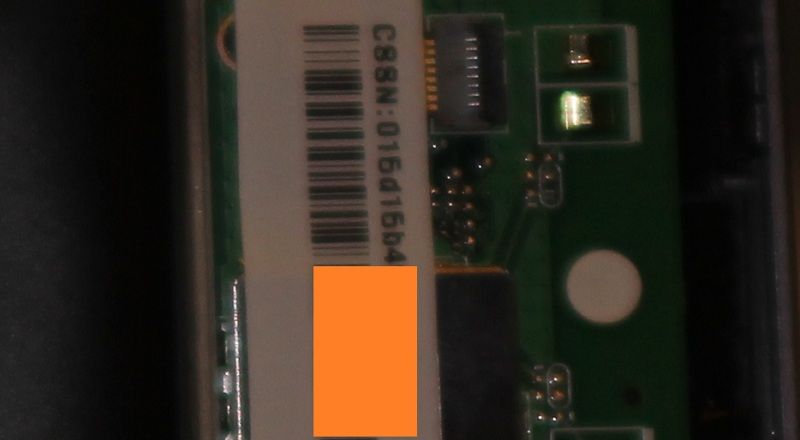Once you have the case open, you can see how easy it is to replace the battery. It's the large black rectangular object on the left side (screen/bezel/motherboard) unit. On the right side (back cover) unit, you can see the wi-fi antenna is in the red oval, while the NFC and GPS antennae are in the yellow and blue ovals, respectively.

The photo below shows the wi-fi antenna's copper contacts above the antenna (right), and the corresponding spring pins on the motherboard (left) that make contact with the copper contacts.

Close-up view of the power button and volume up (labeled key 2) and volume down buttons. The fourth (reset) button isn't wired to anything. I checked its function by going to CWM Recovery, Advanced, Key Test. The other 3 buttons return 114, 115, and 116 values IIRC. The reset button doesn't return anything.

Here's the label where you can see your N7 model number (C60, C80, etc.), same as the one on the plastic label near your USB port. If this is a serial number, it's a hardware S/N, different from the S/N stored in ROM.

And here's the ROM S/N.