The Forum Guide to Installing OTA 4.1.2 With and Without Root by S.Prime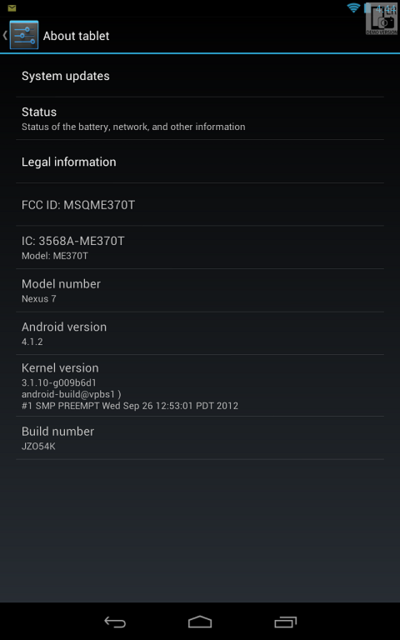 Forcing the OTA Update (Over The Air)You can wait for the update to be pushed to your device or you can force it by this process:
Forcing the OTA Update (Over The Air)You can wait for the update to be pushed to your device or you can force it by this process:Swipe down from the top of the screen and tap the three horizontal sliders and you will be at Settings > Tap Apps > Swipe left until you reach “All†> Scroll down and tap “Google Services Framework†> Tap “Force Stop†and “Clear Data†> Tap Back twice to return to the “Settings†screen > Scroll down and tap “About tablet†> Tap “System updates†(Note your date will show Dec 1969) > Tap “Check nowâ€
If the system shows “Up to date†return to “Google Services Framework†and repeat the stop and clear data and check for updates process again. Note the process may have to be repeated 4 times to force the update.
When the update appears you have the options to “Save for later†or “Install Nowâ€. If you select later, returning to “About tablet†> “System updates†will display the install option again.
Note, if have previously received the OTA update notification and the install failed you can force the download of the update again with the above procedure.
Stock Nexus 7 (Not Rooted)Wait for the OTA notification to appear or use the “Force Procedure†above and select “Install Now†and your tablet will reboot and you will note a series of text line messages describing the process and once finished you be returned to your home screen. After reboot go to Settings > About Tablet and you can verify Android version 4.1.2.
Rooted Nexus 7Step 1Install Voodoo OTA RootKeeper from Google Play
Here and run the App to protect your root as the OTA 4.1.2 will remove root. Optionally install RootCheck Basic from Google Play
Here.Step 2If you modified your build.prop with RomToolBox goto /sdcard/romtoolbox/build.prop-backups or wherever you have your backup located and copy the backup to \system and rename the current build.prop to build.prop[mod] and then rename the backup to build.prop. If you do not have a backup of the build.prop file, it has been reported that you can edit your current build.prop file and remove the last line “launcher.force_enable_rotation=trueâ€. But I have not tried it, so I am asking someone to verify that removing the line will work.
Step 3Return to “Settings†> “About tablet†> “system updates†and select “Install Now†and your tablet will reboot and you will note a series of text line messages describing the process and once finished you be returned to your home screen.
Step 4 Open VooDoo RootKeeper and select restore root. Open your SuperUser app and update the binaries or you will not have super user privileges. If you installed RootCheck Basic you can then verify root.
Then go to Settings > About Tablet and you can verify Android version 4.1.2.
Step 5 (Custom recovery option)TWRP RecoveryDownload GooManager from Google Play
Here and tap the three dots in the upper right corner and tap "Install OpenRecoveryScript"
ClockworkMod RecoveryDownload RomManager from Google Play
Here and tap "Flash CloclworkMod Recovery"
Note that you can use either TWRP or ClockworkMod Recovery, both of which allow you to create and restore nandroid backups, but you cannot install both, as running the install for one recovery option with the other already installed will simply replace the previously installed recovery option.